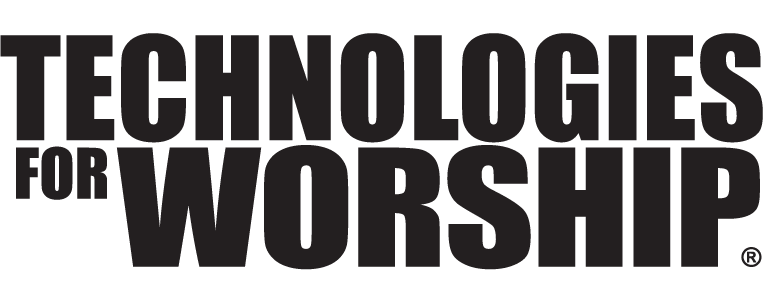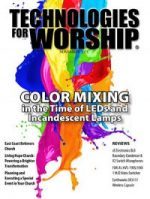Worship Software Profile
Before you read on, we would like to call attention to an important consideration with this profile.
This profile covers three worship software platforms that are in use out there. This of course is not an overall list of the worship software platforms available. We chose to make this an in-depth profile of three worship software platforms as opposed to a quick overview of everything out on the market.
Each of these platforms has been profiled by a different writer to give varying perspectives on the features of all three.
Media Shout
Daniel Koster
Daniel started working with presentation software for a small church using nothing but PowerPoint, but the frustrations of having to create slides by hand for every song prompted him to write his own software that added a song database to PowerPoint. In 2002 he learned about MediaShout which he promptly purchased and never went back to PowerPoint or his own database again.
www.ReinforcingTheChurch.com
Pro Presenter
Mike Sessler
Mike Sessler is Technical Arts Director for Upper Room, an emergent church in Minneapolis. A professional videographer by training, he now oversees all aspects of worship technology; sound, lighting, video production and presentation. He has been working on Macs, playing with AV gear and running presentations since the days when a slide was a piece of film in a glass mount.
www.churchtecharts.org/blog
Easy Worship
Jay Delp
Jay is an author, speaker, trainer, video producer, consultant and owner of a video production company/ministry-JAY DELP PRODUCTIONS. He specializes in media-based audio/video production and training and has been involved with youth ministry, video production since 1985.
www.jaydelp.com
Script/Playlist/Presentation Order Creation/Editing
Weekend services are a combination of songs, graphics, videos and countdowns (and other stuff). Sequencing these items should be easy and fast. How easy is it to re-order a service should the need arise?
Media Shout:
MediaShout uses Scripts as the primary presentation file, and a Script consists of multiple cues. Those cues can be lyrics, videos, Bible verses, graphics, animations, notes, audio cues, and commands such as loop or start time. The script tells MediaShout what order to play the cues in. Because of the ability to display notes and section headers (comment cues), the script file can have as much detail and information for the computer operator as a full show script. Another MediaShout feature is that cues can work independently from a script.
For example, any type of cue can be added to a window called “Boxer”. It’s a great tool for keeping video clips, sound files, or songs that you repeat often or want to call up in a hurry.
The cues can be re-ordered in a script or boxer window by simply dragging them to a new location. You can also copy and paste cues to and from the script and boxer windows. In addition to Boxer, there are a number of other tools for instant last minute access to cues such as a lyric or Bible verse. All the extra windows are personified with a name, so Lyra is a quick access to lyric cues, Bob can bring up a Bible verse instantly, Ted can give you a notepad to project text on the fly, and Kim can give you a nursery alert. As if that isn’t enough, there’s also Philo to browse files and immediately bring up anything that isn’t already in cue form, and Annette can project a web page on the fly. By default, the windows are in tab format on the bottom right of the screen, but they can be undocked and moved to any location.
ProPresenter:
ProPresenter (PP) uses the nomenclature of a “Presentation” to denote any collection of individual graphic, lyric or media elements. Presentations are stored in the Library and Media tabs, depending on how you wish to use them. To sequence a service, a “Playlist” is created. A playlist is a collection of presentations. It is possible, for example, to create an information loop presentation made up of jpg graphics, followed by an intro video presentation, followed by a song presentation, and so on. Building playlists (and re-ordering for that matter) is as simple as drag and drop. Because presentations can be made up of mixed media, you don’t have to create a separate presentation just to put a graphic between two songs-it can simply be tacked onto the end of the song. The entire process is very simple and intuitive and easy for volunteers to pick up on.
Easy Worship:
I believe one of Easy Worship’s (EW) primary strengths lies in its ease of use when creating, rearranging and editing what it calls “Schedules” (a.k.a. scripts, playlists, presentations). Drag and drop is the order of the day along with user-friendly icons for adding, removing and reordering schedule elements super-quick and allows the use of all of the content in the schedule on any other computer that has EasyWorship on it. And here’s a sweet feature…EW allows for loading one schedule into another, combining two schedules into one. A very good thing.
Importing PowerPoint presentations into EW schedules is once again, very easy. One “downer” (unless I’m missing something) is the inability to select multiple elements and/or a range of elements within the schedule and then copy or paste them to another location/order in that schedule. Overall, though, it is difficult to imagine how schedule creation and manipulation could be any easier.
Song Importing
How easy is it to import songs into the software? Songs tend to come from a variety of sources (web, e-mail, Word docs, other databases, etc.); how capable and flexible is the software?
Media Shout:
MediaShout comes with a thousand songs already in the database ready to use, mostly Public Domain. To manage or add to the song library, you open a window called Shout Singer. From there you can select to import songs or type in the text. For direct input, I recommend disabling the New Song Wizard, so you can type songs into the same properties window used to edit existing songs.
MediaShout can import from multiple formats and includes the ability to log in to your CCLI SongSelect subscription and download songs automatically. If you have the song lyrics in another format, you can copy and paste them into Notepad and then import that file. MediaShout will recognize the labels such as “Chorus” or “Verse 1”, in addition to optional commands such as “Title:” and “PlayOrder:”.
ProPresenter:
Like most things in PP, there are many ways to import songs. You can manually type them in if you’re taking them off a napkin. You can import various text-based files, with options as to how the slides break. However, my favorite way is the “New Presentation from copied text…” feature. This saves me so much time it’s crazy. When a worship leader sends me a chart, I simply delete any chord notations, then select the entire song. By selecting the aforementioned function from the file menu, the song is imported, and the slides are broken up and labeled according to the headings of the sections (verse, chorus, bridge, etc.). Importing songs from other applications is also easy. It took under two minutes to export our old song library and import it into PP, and all songs came in paginated and included with labels.
Easy Worship:
Downloading/importing songs from CCLI’s SongSelect web library is very easy and intuitive and clear instructions are included in EW’s help menu. Obviously you will need to be connected to the internet to import directly from the SongSelect web page into EW. Copying and pasting text from Word .docs and text (.txt) files is very simple and fast. Songs can also be entered manually.
Song Editing
Once the songs are in there, how easy is it to edit them? This includes changing words, changing the order or creating custom verses and choruses.
Media Shout:
When MediaShout is working from a script, you are not seeing a screen preview, just the text of what will appear when that part of the script is fired. However, once you right-click a lyric cue and go into properties, which is also the same screen you get when you fire a lyric cue outside of a script, you get a full preview of the screen in the top half of the window, and you can do instant edits from there, including adding page breaks. The settings on the bottom half of the window apply to all pages of the cue, but you also have the ability to edit specific words or pages. For example, if a certain page has a few words that you would like to have in a larger font, you can highlight that section and change the font without having to change the whole song.
Another great feature is the use of templates. Settings such as font size, colors, margins, text placement, and even background options can be saved into a template and then applied to different cues as needed. This is especially useful as you change projector layouts or venues, etc. In some environments, the lyrics run full screen with a motion background so you can use a template with narrow margins and centered text. Then if you repeat the same song again but keyed over an IMAG screen, you can apply a template and your six lines per screen become two, run along the bottom edge of the screen, and the background changes to green or to the fire wire live video input.
ProPresenter:
For quick edits, the aptly named Quick Edit mode is available. Need to change God to Lord? No problem, right click on the slide, select Quick Edit and make the change. No need to enter any editing mode. To change the formatting of the type, you can call up the Format bar at the bottom of the song display, or enter the edit mode and apply justification, vertical alignment, color and font choices. One button applies the settings to all the slides in a song.
Song pagination is also easily accomplished from Edit mode. If you need to break a verse into multiple slides, place the insertion bar where you want the break to happen and hit “Option+Return.” A new slide is created and all text after the insertion bar is moved to that slide. One thing I didn’t like originally about PP is that once you lay out a song (verse, chorus, verse, chorus, for example), if you want to make a change to the pagination of the chorus, you have to do it in both instances (or as many as there are). This can be a pain sometimes, and I occasionally wish for the capability to repaginate the sections once and have the changes applied to every instance. More and more though, I appreciate the fact that each slide stands on it’s own, as we seem to be doing more “custom” choruses and verses. This makes it easy to do variations without having a bunch of different stanzas in the list. And rippling pagination through a song is as easy as copying and pasting.
Another great feature is drag-and-drop re-ordering. If during rehearsal, you discover you have a few slides out of order, it’s a simple matter to drag them where you want them to go. Adding blanks for instrumental bridges is a single click. If you need a chorus repeat, select the chorus slides, copy and paste them in again. Or if it’s just one slide, “Shift+Command+D” duplicates the slide. Something else that’s handy is the ability to disable slides. This allows you to keep additional verses and choruses in the library, but not use them every time. You can do this in Media Shout pretty easily as well.
Finally, I really like the labeling and color-coding of songs. A recent update brought the ability to name each slide with a custom name, or chose one from a list you pre-populate. I have a long list of commonly used labels (Verse-A, Verse 1-A, Verse 2-A, Blank, etc.), but if there’s something different needed (Instrumental-8 bars), it’s easy to type that in. We’ve established a common color code list that makes it easy to spot verses, pre-choruses, choruses, blanks, etc. at a glance. This is especially helpful when you need to re-arrange a song in a hurry.
Easy Worship:
EW offers the ability to easily edit any song in either the permanent song database or within a specific schedule (i.e. song/service sequence). Right clicking on a song already placed in the schedule brings up the “Edit song in Schedule” option which opens the song editing window/mode. Right clicking any song within EW’s permanent song database brings up the “Edit song in database” option. Once inside the song editing mode, text formatting and font selection are super easy (size, shadow, outline, layout, italic, underline and pagination). Text backgrounds (stills, videos, etc.) are easily selected within this same song editing mode. EW uses a bit of a different approach for formatting text size which is determined as a percentage of the screen rather than specific point sizes. This approach took a bit of getting used to, but does seem to be a good method of maintaining consistency and readability throughout individual songs or collection of songs.
EW also offers a simple yet very helpful “Favorites” button for quickly compiling/displaying selected songs within the song libraries master list of song titles. This makes song management for any specific service or song set very manageable and eliminates the need to be constantly scrolling through what could be a massive library song list.
Changing song order within the schedule can be quickly and intuitively accomplished via drag and drop, move up and move down buttons, or plus and minus buttons.
Miscellaneous text and copyright text can also be easily edited and formatted for any song slide. Notes about any individual song title can be added within the schedule directly under any song title.
Song Background Support
Unless you put white text over black backgrounds, the way the software handles background images and video is important. How do these three compare?
Media Shout:
Backgrounds are handled quite differently in MediaShout, it wasn’t designed to handle on-the-fly background changes the same way that ProPresenter can. You must set a background in the properties window of a lyric cue ahead of time. The background is one of the optional settings that can be applied via template to quickly change the background and have matching font and text color settings.
While it isn’t a recommended practice for a live production, it is possible to run a lyric cue from the properties window and change the settings on the background tab while a song is in progress, then hit the “Fire” button to apply the changes you make in real time.
It used to be the case that only one background could be selected per cue. However, a recent update has allowed for the ability to set a background per stanza, or to allow an “inherit” option that allows a stanza to resume the background of the previous stanza. MediaShout lacks the Palindrome feature, but you do have the ability to set a start and end time for the video.
The background can be any still image, color selection, video, DVD, or a live video input. There are separate settings for the background and foreground transition times, so the backgrounds can seamlessly cross fade over a few seconds, while the foreground can change rapidly (or instantly).
ProPresenter:
Backgrounds are very easy to manage in ProPresenter. They are accessed via the Backgrounds tab, and can be viewed by re-sizable thumbnails or in list form. One feature that some will appreciate is the ability to change backgrounds on the fly by simply clicking on a background. You could set your song presentations up with no background assigned, and fire off backgrounds (stills, video files or even live video) live during the service. For video files that don’t loop seamlessly, there is a Palindrome feature that will run it from beginning to end and back to the beginning (and repeat), for seamless playback.
A recent update brought the ability to key text over live video. The video source can be FireWire, a video input card (such as an Aja or Blackmagic card) or even the built-in iSight camera (though I’m unsure of the usefulness of that last input). The live video source is selected via a button on the screen and fades smoothly to and from any other background. This update is especially exciting as doing this once took a fairly high-end video switcher with a good downstream keyer.
A soon-to-be-released feature will enable ProPresenter to output a true alpha key signal through a video card. When sent to a switcher with an alpha key input, text and drop shadows will key perfectly over a video source. This feature will put ProPresenter into the realm of a high-end character generator when paired with the right hardware.
Easy Worship:
The doorways into EW’s background options are many and easily-accessible. The different general types of possible backgrounds include: solid color, gradient, image, video or feed. Video backgrounds may be previewed while still within the video background selection window which is a great time saver. The primary media tab has easily-accessible tabs for Video, Images and Feed.
Another nice little feature (i.e. button) is “Clear” which clears the text off the screen but not the background that text was superimposed over (images, video, etc.). This is nice for those instrumental-only refrains found in some songs. Clicking “Clear” again brings back the text overtop of background.
Multiple background images or videos can be added to their respective background bins (a.k.a. palettes) simultaneously. There is also an “Automatic” (a.k.a. “Global”) background feature which allows a background to be selected which will be automatically assigned to all songs without a background.
Audio/Video Handling
Video playback can include files and DVD; SD & HD; controls and format capabilities.
Media Shout:
MediaShout uses the DirectX engine for video playback. DirectX is the technology Microsoft built that helps the PC market dominate in the video game arena with realistic graphics at extremely high frame rates. Even on older computers, I have not had any problems playing back high quality videos or cross fading between different motion backgrounds.
MediaShout also has support for a wide array of formats. The basic rule is that if Windows Media Player can play the file, so can MediaShout. And if the video can’t play, head over to Codecs.com and install the appropriate codec to render the video. I recommend installing the “K-Lite Mega Codec Pack” on any computer you run MediaShout on. My favorite format for videos is the DivX codec for its high quality and small files. In addition to almost any video format (including the native to QuickTime h.264 format), there is also the option for animations that allows you to use an Adobe Flash or Shockwave animation as a video cue or background.
For audio, you can create an audio cue, add an MP3 as a “Soundtrack” for a lyric or other cue, or use the Audie tool which gives you basic DJ tools to run pre/post show music or run through a playlist of songs.
ProPresenter:
ProPresenter’s audio/video playback is built on QuickTime and as such, it will play anything that QuickTime does. Normally I use h.264 video, which looks amazing, keeps file sizes small, and is easy to produce from my editing software.
PP handles SD and HD video files without any issues. It will stretch the video to fill the frame, or letterbox it depending on your preference. PP also includes a DVD playback module that enables you to playback an entire DVD, or just a selected portion. You can save in and out points to a slide, and drop that into any presentation you need to. A recent update keeps the DVD from spinning down, so playback starts almost immediately. Personally, I’d rather play the file from the hard drive and skip the creation of the DVD, but to each their own.
PP uses Core Video, built into the OS, for playback. This means video fades in and out smoothly, as does audio. Core Video offloads much of the video processing to the GPU on the graphics card, which frees up the main processor for other things, so you don’t need a screaming machine for it to work smoothly.
ProPresenter handles audio smoothly as well. You can assign an audio file to a slide and it will begin playback when that slide is triggered. A single button fades it out when you’re done.
New is the ability to load an audio click track into PP, and have the slides advance automatically based on cues you set. Imagine loading in a track (say the song on ch. 1 and click track on ch. 2), setting up all your slides and sequencing them on Friday. Come Sunday, the audio guy feeds just the click into the musician’s monitors, they play along and the slides are perfectly timed to the song.
Easy Worship:
EW can import and display videos compatible with Windows Media Player. I prefer high-quality .WMV’s. Video clips can be loaded into their own video tab/palette and used with or without overlayed text. Video clips can also be previewed within the background videos tab. The aspect ratio for an image or video background can be changed to “Stretch”, “Zoom” or “Maintain”. EW can play a wide variety of media files (.mov, MPEG2, MPEG4, DivX) although in order to play back some file types, additional codecs will need to be installed. Video file types EW can play back without additional codecs include .wmv, .avi and MPEG1.
Playable audio types not requiring additional codecs include. wav, .mp3 and .wma.
Although EW does not have a dedicated “Audio” tab/bin audio files can be fairly easily played in conjunction with presentations. I would prefer a dedicated audio bin and more audio-specific options/features for assigning audio playback to specific types of content such as songs, scriptures, images, etc.
Speaker Support
We do a lot of sermon graphics and text slides. How do we do it, and how well does it work?
Media Shout:
This is one area where MediaShout really stands out from ProPresenter with a host of unique features. For starters, PowerPoint support is built right in. You can create a new Slideshow cue and add the PowerPoint file right into the script. None of the animations or PowerPoint settings are lost. The speaker can continue to create their own notes in PowerPoint if that’s what they’re used to, without inconveniencing the media team.
If you want to run PowerPoint separately from MediaShout, that isn’t a problem either. I have sometimes used PowerPoint instead of MediaShout in order to view the “Presentation View” that PowerPoint offers, showing a preview of slides and the notes embedded in the file along with a timer. To do so, open PowerPoint and start the slide show. Then open MediaShout. MediaShout will take over the projector output and hide the PowerPoint show. When it is time to show PowerPoint you can press the Single Screen button on the toolbar which disables MediaShout’s output and allows PowerPoint to have the screen. There is no black, merely a hard cut from one program to another.
Don’t want to use PowerPoint? Use Word or the built in ShoutWriter to create a document. Each page becomes a screen full of notes. ShoutWriter doesn’t have the animation features of PowerPoint, but is a useful tool to copy and paste text onto a screen at the last minute.
Have you ever found yourself operating the projector and someone comes unplanned to make an announcement about the capital campaign or talks about an event coming up and you wished you had a slide to put up the information? Because of the Ted window for last minute text cues, I can get a list of bullet points or the text of the announcement projected seconds after the person on stage said it. And thanks to Bob, I have been able to get a passage of scripture up almost immediately as well. Many times a person announced they will be reading a verse and stop for a breath or say a few sentences about the passage before reading it, and I’ve been able to have the verse up, template applied, and ready to go as if it were planned. Other times I may have missed the first few words but still get it up in time to be useful. Another neat feature that some venues may find useful is called “BookBacks”, which allows a custom background graphic to be used for specific books of the Bible without the need to create additional templates.
ProPresenter:
While it is possible to create sermon graphics using just ProPresenter, the rather limited formatting controls make it difficult. The better way is to use a program like Keynote or PowerPoint. Renewed Vision recommends running Keynote or PowerPoint along side ProPresenter and switching back and forth as needed. While this works, there is a dip to black as the different applications take over the graphics card.
My preferred method is to create the sermon notes in Keynote, then export them as .jpg files. Keynote will serial number the slides on export, and ProPresenter picks up on that and orders them automatically. If a slide needs editing after being imported, it’s a simple matter of making the change in Keynote, then re-exporting, overwriting the files. The changes are reflected instantly.
Easy Worship:
Like MediaShout and ProPresenter, EasyWorship is first and foremost a Presentation program and NOT a graphic design program. Like PowerPoint, EW does have the ability to create solid color and gradient background but the usefulness of this capability is questionable or at least limited. I create all my graphics in Photoshop and import them into EW as .jpgs.
Creating text in EW is very simple. With its ability to import Rich Text, HTML, Word, Windows Write, WordPerfect, and Works for Windows files getting your text files from your favorite word processing program into EW is a snap. Typing a new text slide is simply begun via the “Add a new song to my database” icon found along the top of the EW interface.
Ease of Use & Training Volunteers
The most powerful software in the world is useless unless people (in our case volunteers) can use it. How quickly can non-professional volunteers pick it up and run with it?
Media Shout:
MediaShout does have a lot of options and features, and it would be a fair statement to say that it can be intimidating and to some degree harder to learn. If the script is prepared in advance, there should be no problem at all to get a new volunteer on there and show them how to move up and down the script and double-click the cue they want, or simply press space to go down the cues in order. Every cue, properties screen, and even toolbar areas have a distinct “Fire” button, either a diamond or the word spelled out. A single click on any Fire will immediately project that view.
Training someone to go in and create new cues with all the different options and features will require some training time with new volunteers. This is both a pro and a con. The fact is, MediaShout has a host of additional options to give you very specific control over a single page, a cue, or script. The defaults will give you a good presentation and you can make it work, even if you don’t know what half the options do. If you change something accidentally, it may be difficult to figure out how to undo it.
ProPresenter:
I’ve done a lot of training in churches, and have found this to be some of the easiest software for volunteers to grasp. Our presentation operators are all fairly new at the job, and are not professional graphics people. When we switched to ProPresenter, each of them had about six months experience with Media Shout. The ease-of-use test came when I decided to use ProPresenter for a special event, with no time for training my volunteer. I gave her about five minutes of “here’s how you use it” training and it was time to run the program. Not only did she run the show almost perfectly, at the end she said to me, “That is so much easier!”
Because the interface is point and click, it’s very easy to show volunteers how to do the basics, which covers 80% of what they need to know. Once they grasp some of the things that may not be immediately intuitive (like having to press the Apple key to drag and re-order slides, or set a background), the rest becomes easy. Even more complicated processes such as creating new songs is so easy that once shown, they can repeat the operation.
Easy Worship:
In my media training seminars with church media “staffers” and volunteers alike, I have found that presentation software uses coast to-coast (and I’m flying coast to coast from one of those seminars as I write this…Spokane, WA to Philadelphia, PA) are in almost universal agreement…EasyWorship is the right name for this software.
Remote Editing
I like to create the playlists during the week from my laptop. How easy is it to do this and then move the entire show to the presentation computer?
Media Shout:
I have never had a problem with remote editing. In fact, I make a habit of it. I own two laptops that I regularly use at events. I’ve gotten in the habit of using the older laptop as the primary presentation computer. For multi-day events (or previous day run through), I leave the older laptop connected and on-site, while taking my primary laptop back home or to the hotel. From there I edit and make final changes to the presentation, or last minute video editing. I save all this to an external drive and then connect the drive to the presentation computer. If MediaShout can’t find a file it’s expecting, for example, “C:\Users\Daniel\Documents\Mediashout\Stuff.jpg” became “C:\Documents and Settings\Daniel\My Documents\Mediashout\Stuff.jpg”, it will automatically run a drive search and fix any broken links. You can choose whether to micro-manage that find/replace operation or let it go on its own and I have never had problems with it. In fact, I always edit shows with all the paths pointing to the “My Documents” folder, but I always run the show off the external drive since it performs faster than the laptop’s internal drive.
As far as remotely controlling the presentation computer in order to put together the script, I tested this with Window’s built in Remote Desktop protocol which is available in Windows XP Professional or Vista Business and Ultimate editions. I haven’t tested other tools such as LogMeIn and GoToMyPC, but I would imagine they would work just as well.
ProPresenter:
It’s not really a problem to create playlists on one computer and move them to another. It’s a matter of copying the Renewed Vision folder from one computer’s Library to the other, and making sure the support files (jpgs, videos, etc.) are in place. To make life easier, I set up identical folder structures on both machines, and set the media search paths in preferences to make sure ProPresenter will find the various files.
If you are using Leopard on both machines, the cooler way to remote edit is to enable screen sharing. I now build the ProPresenter shows from my office by screen sharing the presentation computer in the tech booth. I can create graphics on my video editor, send them to the presentation computer and screen share from my laptop to build the show. You can even use the Back to My Mac feature of .Mac if you’re a subscriber. This also makes it really easy to support other users who may be having issues without having to run back to the church after you’ve gone home for the night.
Easy Worship:
EW gives you the ability to pack up all images, videos, backgrounds, fill effects, PowerPoint files and DVD clips into one schedule. EasyWorship automatically packs songs, images, still image backgrounds, DVD clips and PowerPoint slide shows into the schedule, but it doesn’t automatically pack videos into the schedule. To move videos from one schedule/computer to another, the “Pack Videos” feature is used ensuring that each video in the source schedule is in its proper place within the destination schedule. Once a schedule has been moved EW provide features for checking that newly-transferred schedule for changes or errors. It’s always a good idea to organize presentation content folders systematically and identically when building and managing the same presentations on multiple computers.
Other Things We Love
Sometimes it’s not a feature or function, it’s just the way the software works. What else do we love about each package that makes us overlook any failings? (And they all have failings…)
Media Shout:
I’m not a religious zealot who hates all things Apple, but I do prefer using PC’s over Macs for my day to day business operations and for all the media work I do for different ministries. As long as you take precautions to protect your PC from spyware or unauthorized software installs that tend to kill Windows, the total cost of ownership for a PC with MediaShout will cost less than a Mac with ProPresenter, though I will admit that the technical support for a PC may make the costs higher if the proper security wasn’t in place.
MediaShout already has some features in place that I’m sure ProPresenter will be copying soon such as control scripts that can tell a cue what time to automatically start running. There’s also support for the CCLI SongSelect service, and a great on-stage tool called SamePage (http://www.corevalus.com).
And just like ProPresenter, MediaComplete corporation is actively working on new features and it wouldn’t surprise me if they get into the market to compete with Renewed Vision’s other products such as the ProVideoPlayer and ProVideoSync.
When I’ve discussed the pros and cons of MediaShout with someone who preferred ProPresenter, they inevitably talk about how much more reliable the Mac platform is and that their software just works all of the time. As someone who helps others fix their PC problems on a regular basis, I acknowledge that the system has stability issues. But ironically enough, I have never run into problems on my own computers, however two separate ProPresenter computers that I have used while volunteering at North Point Community Church have given me significant problems with DVD playback and keeping audio and video in sync. There was also a time when I saw the spinning beach ball of death several times a day including the middle of a service until that computer was reset to factory settings and ProPresenter was reinstalled. The point is that purchasing a Mac doesn’t automatically exempt you from system problems, dead hard drives, viruses (google “Mac DNS security”), or programs crashing. Make sure you have a good IT guy or gal to support your computer and make sure good security software and rules are in place regardless of which package or operating system you buy.
ProPresenter:
There are many things I really like about ProPresenter. The interface is elegant and so easy to figure out. The program works the way you expect it to and doesn’t force you to jump through hoops to get things done. It’s a very lightweight application that doesn’t require significant horsepower to run. In my experience, ProPresenter has been rock-solid. We’ve had only one crash (during a rehearsal) and thanks to the Mac OS’s protected memory, we simply re-started ProPresenter and we were back in business in seconds.
Perhaps my favorite feature is not a feature, but the incredible pace of development by Renewed Vision. I have seen users (myself included) post an “I wish it did this…” on a blog and a week later that feature is implemented in an update. Since we started using it for all our services 3 months ago, we’ve seen nearly a dozen new features. The forums at renewedvision.com are very active and full of help if you run into trouble.
Easy Worship:
I really love the way the folks at EW weave training tips and resources throughout their help menu/content. For example, EW provides specific DVD and MPEG2 decoder software recommendations in their help index as well as a web link for learning more about audio and video codecs. Sweet.
So that about sums up the profile of these platforms for this feature. You can find out more information about the contributors by visiting their websites and checking out their blogs.