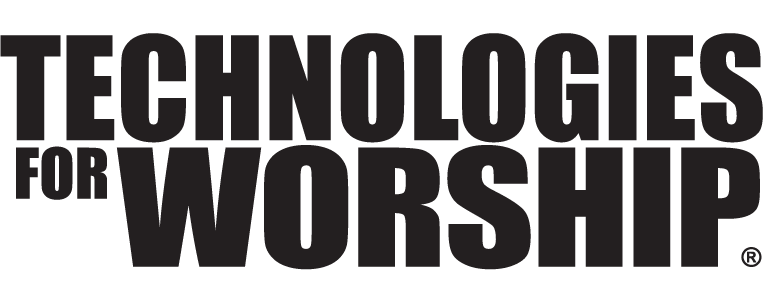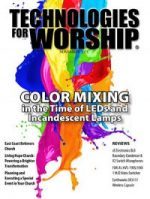Video Switchers in Plain English
Not unlike automobiles, video switchers come in a myriad of shapes, sizes, styles, features, price points and even “paint jobs”. But despite the sometimes overwhelming number of options found on new and pre-owned car sales lots in Anytown, USA regardless of whether you drive away with a Volvo or VW they’re all built for primarily the same purpose…getting passengers from point A to point B efficiently and safely. The same applies with video switchers. Regardless of how different they look on the outside (the paint job), under the hood they are the same…they get your passengers (multiple video signals) from point A (inputs) to point B (outputs) safely (with little or no signal loss) and efficiently (seamlessly/smoothly).
Let me clearly state that in this article, we will be discussing video switchers designed to be used in “live” production settings, not passive or otherwise non-seamless video routers/switch boxes which are unfortunately also often referred to as video switchers. Here are the standard features of the vast majority of “live” switchers on planet earth.
Currently there are two “species” of video switchers – SD (standard definition) and HD (high definition). Ok, three species…switchers that combine SD and HD switching. Like adolescence, this is an awkward time for video switchers.
A fundamental purpose of video switchers is to provide seamless (read: “glitchless”) blending and switching of multiple video sources. This is accomplished by one of two methods. The first method through the use of a switcher’s built-in internal time base correctors (TBC’s). This type of switcher is known as a frame sync switcher. Frame sync switchers have the great benefit of being very easy to use since no matter what type of signal you feed it the switcher’s internal TBCs handle the synchronization invisibly. Be warned though, that some frame sync switchers handle this task better than others. A good test of a frame sync switchers capabilities is to “hot switch” (cut) between any and all of its inputs while watching the screen for any “tears” or delays in the seam of the switch. The better the switcher the cleaner the direct cuts between sources.
The second method is synchronizing the switcher and each video signal source (cameras, DVD player, etc.) to a common external source such as a black burst generator. This type of switcher is known as a genlock switcher. Genlock switchers perform very clean cuts but require more system setup time and additional technology (read: money) in the form of cables and a black burst generator (or alternate synch source).
The most visible feature on many switchers looks very much like the stick shift knob on that manual transmission, 4-speed, metallic dark blue ‘67 Chevy Chevelle Big Block Super Sport you wish you still owned. On video switchers this is known as the “T-bar” and is used to create precise transitions and cross-fades between two video inputs/sources.
Some switchers use faders or sliders instead of the traditional T-bar (which are decidedly NOT like your ’67 Chevelle stick shift!). Some of the more economical video switchers may boast a T-bar control but upon closer examination, its operation displays annoying delays (slow response times) and inconsistent dissolves (different transition speeds over the range of it’s motion). Both types of transition controls can be used effectively through practice and “off-line” experimentation.
Although some video switchers offer sophisticated multi-bus configurations the most common approach to video switcher operation or “logic” centers around an “A bus” and an identical-looking “B-bus”. They appear identical in that each bus is represented by a row of identical input/source buttons corresponding to the number of switcher inputs. Higher end switchers dedicate one bus (usually the “A” bus) as the “program” bus (routed to the program output and other video outputs) with the second bus (you guessed it, the “B” bus) dedicated as the “preview” bus (routed to the preview video output).
No matter what position the stick shi…uh, T-bar is in the program source is indicated on the “A” bus preferably via brightly lit input/source buttons. Less expensive switchers often do not follow this protocol but simply route the output signal from whatever bus the T-bar or slider is positioned at.
Alternating between these two very different types of switchers is a recipe for acute VDC – Video Director Confusion! A third approach to selecting inputs is using a “shift” key (yes, like on a computer keyboard) to select a second set of inputs. For instance some 8-input switchers use this approach with inputs 5-8 selected by “shifting” inputs 1-4. This saves control panel space but can take a bit of getting used to and perhaps feel somewhat more cumbersome in “live” switching situations.
Nearly all video switchers can process 2, 3, 4, (and sometimes more) different types of video signals (composite, S-video, DVI, component, SDI, Firewire, VGA, RGB, HD-15, etc.) with a total of up to 16 or more inputs. There are even different types of connectors for the same type of signal. For instance, composite inputs will have either RCA or BNC (bayonet style) composite connectors. Go with BNC connectors whenever possible for their pit-bull-like grip. Once you have established what type of inputs you need be sure to allow for future expansion by investing in a switcher with a few extra inputs (at least) than your current needs call for.
Many switchers handle their myriad of settings via an OSM (on-screen menu) visible via a dedicated video output attached to a TV/monitor. This is the approach taken by the Edirol V-4 by Roland (edirol.com), and Focus Enhancement’s family of MX-4 digital video mixers (focusinfo.com). Others, like the Panasonic MX-70 (Panasonic.com) and FSR Eagle 300/Encore (fsr.com) provide a built-in LCD screen for accessing menu selections and settings. Personal preference and budget are usually the determining factors when it comes to serving up menus.
Although switcher manufacturers like to hype the number of transition and video effects found in nearly all switchers you will find only a handful of truly useful special effects regardless of the switcher you purchase. Common transition effects include the usual suspects of wipe, PIP (Picture in Picture), circle, box, heart, diamonds, soft and hard edge, etc. Not surprisingly higher end video switchers offer higher quality compression effects or even “mapped” video effects where the video source is wrapped around a particular transition effect. These high-end effects can be very eye-catching but too often become decidedly UN-special through over use. Common video/image effects include strobe, mosaic, still, paint, negative, old movie, trails, and motion blur each with different speed and/or intensity settings. Producer discretion is advised.
A fairly common but oft-misunderstood (and therefore under utilized) video switcher feature is the “key”. The most common types of “keys” include 1) Chroma key where a color is removed from one image revealing another image “behind” it, 2) Luma key which is similar in that it allows for the replacement of one color with another but is based on brightness levels and 3) Down stream key (DSK) which is a method of matte keying most commonly used to superimpose or blend text with a second or third video source. If you want to use a video switcher to help achieve the “green screen” effect you’ll want to make sure it provides a strong (read: accurate and clean) chrominance and/or luminance keyer. A DSK is a great feature for superimposing titles and/or graphics over other switchers inputs/sources. Again, “off-line” playi…uh, testing will go a long way in maximizing your switchers keying capabilities.
Color correction can be a very helpful video switcher feature. Very often you will see a joystick-like control on the switcher panel. Chances are excellent (97% or better!) this is the color correction adjustment control. Color correction can help restore discolored footage (read: improperly or non-white balanced footage). Of course, color correction can also be used to create color visual effects. On some switchers this color correction “joystick” doubles as the effects-positioning control.
Gotta have ‘em. The more the better, both in quantity and type. A switcher’s outputs commonly match its inputs in type but not necessarily in quantity. In other words if a switcher offers composite, S-video and component inputs it’s a good bet it will offer the same types of outputs but perhaps not as many. Preview outputs for each input are a nice but hard-to-find feature. The outputs needed on your video switcher will be largely determined by the display device(s) and recording formats you desire to “feed” from the switcher’s program output and additional video outputs.
Since my word count is all but gone, here is my two-word commentary on how helpful a built-in audio mixer is (found on some video switchers) when used for a “live” production– not very!
Like most unfamiliar technologies your first exposure to the video switcher, with it’s dozens of buttons, knobs, LED’s, connectors, faders and settings can be a bit overwhelming. But as with any overwhelming technology or task (like driving your first manual transmission car) the divide-and-conquer axiom is good advice. Isolate one single corner of that video switcher and focus a single aspect of its entire feature set before exploring its other layers. Before you know it you’ll be cruising down the highway switching lanes, selecting a satellite radio station, taking directions from your on-dash GPS and waving to your lead pastor pulling in the parking lot (then, no doubt, switching satellite radio stations again!) all without thinking twice.
Decide on a budget, find a reputable dealer, lift the hood, kick the tires, compare features, options and warranties, play with the knobs, test drive when possible, haggle with the salesman…then drive your new video switcher off the lot with the fuzzy dice swinging from the mirror.
But don’t wait for me. I’ll catch up with you later. I want to sit here for a while longer with my hand on the T-bar.