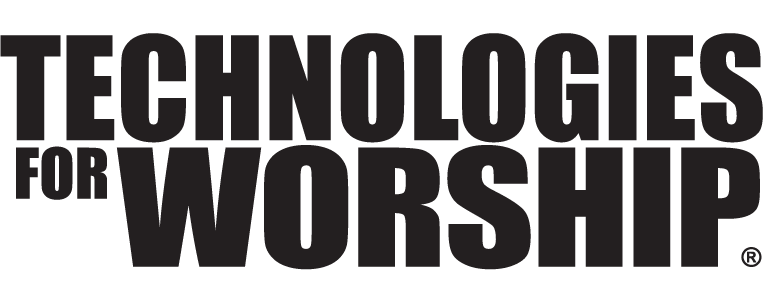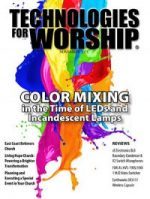SETTING SAIL TO DISCOVER THE NEW VIRTUAL WORLD OF MUSIC
Using virtual instrument and effect plugins can be loads of fun and can eliminate the need for racks full of equipment. In my studio, I’ve scaled down the number of keyboards to just two: an 88-key weighted action piano synthesizer and a 76-key semi-weighted keyboard. Many of the sounds I use now come from virtual instruments. Equalization and sound processing for recording in my studio are now achieved exclusively with plugins.
You’ll be pleased to know that a geek certificate is not needed to successfully enter and enjoy the virtual music world. What you do need, however, is a broad understanding of the virtual landscape and what to expect. Here we go.
What is virtual?
By virtual I mean that instrumentation doesn’t come from traditional synthesizers that sit on a keyboard stand, nor is sound processing achieved with a rack of equipment. Instead, sounds and processing are accomplished with software, namely a small piece of software called a plugin. A plugin inserted into the track of recording software will either play an instrument (like a piano or a flute) or process a sound (adding EQ or reverb, for example).
Check the specs
Before running a computer-based digital audio workstation (DAW), such as Apple’s Logic Pro 9 or Steinberg’s Cubase, always check the software’s minimum specifications. Note the word “minimum”; this means the bare minimum processor speed, RAM and available hard drive space. The specs on the software are not the optimum configuration you need to have a pleasant experience. To the contrary, they are the minimum. Whether you’re going to use an instrument plugin or an effects plugin, the more plugins you use, the more load you will put on your computer processor. Plugins will quickly bog your computer if the processor is not robust enough. Virtual instruments take up gigabytes of hard drive space.
How to hook it up
Your keyboard will be connected to your computer via MIDI. Newer keyboards have a USB MIDI connection. Older keyboards will have the 8-pin MIDI in and out connections. No problem, but you’ll need a cable that has two 8-pin MIDI plugs on one end and USB on the other. Those USB MIDI interfaces generally cost about $30 and can be easily found online. You should also load the MIDI drivers onto your computer for each keyboard that you plan to use. These can be easily found on the keyboard manufacturer’s web site. Never have a USB device connected to your computer when installing the device’s driver unless the instructions indicate you should.
The only way MIDI will work successfully is with the correct driver installed on your computer. MIDI (Musical Instrument Digital Interface) sends data – not audio – from your keyboard to the computer, instructing the software to play the appropriate note with any associated treatment, i.e., the sustain pedal pressed. (You may have to grab the instruction manual for your keyboard to ensure your unit is set up properly for MIDI.)
The beauty of an audio interface
MIDI handles data. A digital to analog converter (D/A), sometimes called an interface, will handle the sound. The interface is a box that takes analog signals (such as the audio outs of a keyboard or a microphone) and converts the signal into digital data. For example, if you have an 8 eight channel audio interface, once you load the device’s driver, you’ll be able to see that those eight channels are now available for your choosing in your audio software. You can easily select any of the eight as an input on an audio channel strip in your recording software. Not only can you push sound into the interface using these devices, but sound can travel the other way also – out of your computer into the interface and ultimately into the powered speakers you have connected to it. More specifically, when you play a virtual instrument, the sound will play through an output on your audio interface, converting digital information to analog audio.
Here’s how it works together. When you play a virtual instrument using your traditional keyboard, turn the sound down on your keyboard, make sure the MIDI cables are connected properly, your MIDI and audio drivers have been installed, and the audio interface itself is connected to your computer (some use USB, others Firewire). You’ll want speakers connected to the output of your interface.
Choose an audio channel strip in your software, and insert an instrument plugin. You may have to grab your software user’s manual to get specific details, if you don’t hear sound. Make sure the MIDI channel received by your channel of choice is the same as being transmitted by your keyboard or for now, just choose “omni” on your software, meaning it will receive MIDI signals from any MIDI channel transmitted by your keyboard. To add an effect to the channel strip, insert an effect plugin the same way you’d insert an instrument plugin.
About that bad word called “latency”
Unfortunately, in the virtual world, latency exits. Latency is the time between when you press a key on your keyboard and you hear sound. Latency can be adjusted and tremendous improvements have been made by software makers to reduce any delay. You can experiment with the latency setting and quickly determine if you’ve set it too low when audio starts to sputter. You’ll want to ensure you have the very latest drivers installed for your MIDI and audio interface, as manufacturers are constantly updating drivers to improve latency issues. (Your recording software instruction manual will also have advice.)
Multiple type plug-ins?
There’s the VST plugin (Virtual Studio Technology), used on the Windows platform which was initially released by Steinberg but is now widely adopted as a standard format. You will see VSTis for instruments and VST fx for effects. Remember, while these plugins produce sound, they are MIDI-driven.
Then there’s the Audio Unit plugin, a format developed by Apple for Mac OS 10.x AU is used by many Mac sequencers and audio applications, and is the standard format in Apple’s Logic Studio. The plugins I’ve mentioned are the most common, although other DAW applications have their own proprietary formats; RTAS is the format used by Digidesign (Pro Tools) and DXi is used by Cakewalk. The moral to this story is this: before you buy plugins, make sure that they work with your software. Most DAW applications include a basic set of effect plugins and most instrument plugin packages that are sold contain multiple formats, one set which should work with your DAW, but again, be sure to check compatibility.
Another nice benefit
When you use virtual instruments, it really doesn’t matter how robust your keyboard is. Inexpensive MIDI controller keyboards (in the $299 and $399 range) are all that you need to play your virtual sounds. To sum things up, there’s no shortage of virtual instrument or effect plugins on the market or advice how to set them up and design a virtual studio. Software has greatly improved in recent years and many manufacturers offer “try before you buy” downloadable versions, something I highly recommend. Training is also in abundance, whether through online courses or tutorial DVDs. There’s only one way to discover this new world. Get started!