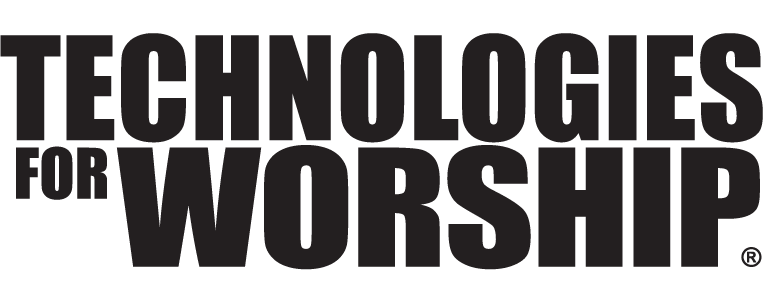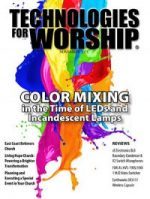Multi-Point Inspection for IMAG Eyesores
Cures for Media Ministry Maladies
Not unlike the familiar yet ever-annoying pothole on your daily commute, the quiet but omnipresent rattle on your once-silent vehicle, and your “at-risk” driving habit of not really stopping at stop signs, the current state of video projection in worship is not without it’s bumps, annoyances and “violations”. Sustaining the motor vehicle metaphor for just a bit longer, could it be that many a ministry’s effectiveness is actually being diminished by the habitual and casually accepted “abuses” of what appear to be several projection “blind spots”, bad habits and in the worst cases, “digital backsliding”? Of course, this author is not speaking of YOUR ministry, but of that OTHER church on the other side of your home town. (wink, wink).
The use of video projectors and related technology in worship is still in it’s early stages although a convincing argument could be made for it’s having left infancy. (Is that the beginning of a multi-sentence child development metaphor?). Certainly as with the integration of any new technology in worship, whether microphones, lighting consoles, video projectors or computers, there is bound to be a learning curve with the expected glitches along the way. But when those glitches and miscues become standard worship fare, with would-be worshippers glancing knowingly (and disappointedly) at one another (and embarrassingly at their invited guests) from week to unending week after the worship leader or pastor mumbles another apology, (“I’m sorry – it was working last night.”) it may be time for what we shall call a Projection Inspection. And thus, our motor vehicle metaphor comes full circle. Could you hand me that wrench, please?
PROJECTION TECHNOLOGY TUNE UP
I’m guessing an observant auto mechanic could rattle off (all puns intended) the most common auto care mistakes, bad habits and oversights of each of his or her regular customers, and hopefully offer an inexpensive solution. Here’s this mechanic’s projection inspection observations and “fixes” for common “rattles”. I truly hope they prove to be beneficial in helping all of us worship our God more meaningfully in spirit and in truth.
Rattle #1: Sending multiple signals/cables to the video projector.
Sometimes this requires a not-so-seamless and very distracting ritual entitled “The Changing of the Video Projector Inputs”. Usually this is to accommodate multiple sources such as a DVD player, a VHS VCR or a computer. Some tech teams have devised highly sophisticated systems in their attempts to minimize or eliminate the nearly inevitable glitch this type of set up produces. (ie: “Ok, hit ‘Freeze’ on the projector remote… NOW! I’ll hit “play” on the DVD player… NOW. Ok, wait, unfreeze NOW! No wait, wait, I mean NOW!! Uh, why is the pastor looking at us like that?”)
Fix #1: Invest in a multi-input video switcher or better yet one of those increasingly economical multi-input video scalers. With a 4-input scaler in the $1,200-$1,800 range you could seamlessly select and switch between 2 video inputs (composite or SVHS) and two computer VGA inputs sending the VGA output via a single VGA cable to the video projector. Got two projectors? Split the scalers single VGA output into two or four VGA signals using an inexpensive ($60-$100) VGA splitter. Easy. Smooth. Seamless.
Rattle #2: Uncontrolled light spilling onto the screen.
If there is a list of cardinal rules of projection, surely this would be in the top five.
Unfortunately there are still many churches with video projection systems that are a “wash out” because someone needs to “see the light” in a much different sense. Thankfully, with today’s video projection units getting brighter, the issue of the light fight has diminished dramatically in the last five years.
Fix #2: Install adjustable window shades or shutters. Dim the lights. Update your 500 lumen projector. Install some lighting fixtures which offer the ability to light the preacher/platform without spilling onto any projection screens. Often a dramatic reduction in light is not needed. Reposition the projection screen.
Rattle #3: Not matching the source resolution to the video projector’s resolution.
When the signal being sent to a video projector doesn’t match it’s “fixed” or “native” resolution, the projector needs to stretch or shrink the incoming signal in order to display the image in the projector’s native resolution. Nearly all of today’s video projectors are smart enough to make this adjustment in a few seconds after the signal is detected.
Fix #3: For optimum image clarity and quality, do your best to match the resolution of the projected signal to the projector’s native resolution. This could be as simple as adjusting your computer’s display settings to match the projectors. Note: the most common projector resolutions are SVGA: 800 x 600; XGA: 1024 x 768; WXGA: 1280 x 720; and SXGA 1280 x 1024.
Rattle #4: Using the video projector as an “electronic overhead”.
By this I’m referring to the very limited impact of simply projecting words and text. In other words, doing with a video projector what could just as easily be accomplished with an overhead projector. Sure, this application is a “staple” to using projection in ministry, but remember, images and especially moving images are dramatically more powerful than text. You already knew that, but does your use of the video projector confirm or deny that knowledge?
Fix #4: Take whatever steps are appropriate for your ministry and begin incorporating pictures, graphics and video clips to enhance the truth being communicated. Instead of simply repeating your words with on-screen text, enhance and expand what you are saying with images and “moving pictures”.
Rattle #5: Poorly designed graphics and “slides”.
This is probably one of the most common distractions among “Power Pointers” and other would-be graphic designers. You don’t need to have a degree in graphic arts to create effective on-screen, video-friendly, non-distracting images, text and graphics. Honoring a few simple principles makes all the difference in the world.
Fix #5: Create simple layouts. Use contrasting and/or complimentary color schemes, and contrasting drop shadows on text. No red text (trust me on this whole “red” thing since there is no room to explain in this article). Use easy-to-read serif fonts, and only 4-6 lines of song lyrics/text per screen maximum. Stay away from the edges of the screen (approx. 10-15%). No fancy slide or line transitions. Less is more on almost all fronts when it comes to slide designs. Oh, one more thing, no Microsoft Office clip art… ok, maybe an occasional screen bean.
Rattle #6: Less-than-seamless transitions to and from projection.
We have all experienced what I call “questionable silence” in worship. That’s the awkward moment when nothing happens… After approximately five long seconds “the question” comes into everyone’s mind, effectively distracting them from worship- “Is this planned or not?” Whenever this “screaming silence” occurs due to a media miscue, you can be sure the real cause is usually a lack of communication prior to the service between the “prayer” (pastor) and the “player” (tech responsible for playing the media). Don’t ever let the Microsoft Windows desktop appear on your screen or the “curse of the blue screen” with the words “play” or “stop” in the upper right hand corner.
Fix #6: Communicate. Over communicate. Do it early- as in before the service. What is the exact in and out point of the video clip? Stay here and show me. When EXACTLY do I push “play”? Put bumper stickers on the tech booth that read, “If we can’t cue it and review it, we can’t DO it, but we still love you.” What is the exact file name of the song you want to add with your USB jump drive now that it’s 7 minutes until the call to worship. Remember, we’re not talking about this ever happening at YOUR church, right!
Rattle #7: Attempting to incorporate last minute additions, unclear changes and untested “foreign technology”.
By foreign technology I’m referring to the guest preacher who is approaching your tech booth just prior to the service, announcing quite calmly and confidently that he has his own laptop which he’ll be using. And besides he/she “knows” it works. Remember those tech booth bumper stickers? What this special guest usually doesn’t “know” is:
1) The type of connection/signal needed to feed their computer signal to your projector.
2) Whether either of you have the proper adaptors (or even if one is needed) to successfully interface their (MAC or PC) with your system.
3) Whether or not you are set up to feed sound from his/her laptop into your sound system.
4) What display resolution his/her computer should be set at for maximizing the quality of your projection hardware.
5) How to configure the settings on his/her laptop for dual display.
6) What operating system you are using to read his/her “presentation disk”.
7) what software (and version) you are using.
Fix #7: Ask (weeks ahead of time) any visiting speaker, artist and ministry who will be serving with your congregation if they will be using/needing any type of media technology in their presentation. As soon as they are scheduled to come to your church, connect the appropriate people from your tech team to their appropriate tech people. If the visiting ministry will be bringing any of their own media technology (laptops, projectors, etc.) make sure they understand the absolute need to meet your tech representatives either the night before or early enough the day of their ministry to set up and test everything.
Rattle #8: Poorly framed and/or un-calibrated projection.
Some ministry projection is smaller (much smaller) than the screen surface. Some “spills” over the sides, top, bottom or all three. Some distorted images remind you of Pennsylvania-the Keystone state (Watch it! The author is from PA!). Still other projection looks post-apocalyptic as it’s “burned” from “contrast abuse”.
Fix #8: A little tweaking goes a long way. Learn your projector’s menu and picture settings. Take five minutes and experiment with it’s keystone adjustment features. Fill the screen from edge to edge. Don’t use a square screen since projected video isn’t square (it’s aspect ratio 3 x 4 but you knew that too). If you must use a square screen partially close the screen to match the aspect ratio of the projected image. Better yet use black drape to accomplish the same effect.
INSPECTION DUE
Fixing these “squeaks and rattles” in our video projection for worship can go a long way towards making sure that when we “turn our eyes upon Jesus” they stay there. Sure, we’ve all made, and will make again, honest mistakes and miscues in our sincere desire to use today’s media technology to communicate the truth of the gospel. When that happens, don’t be too hard on yourself or your ministry partners. Readily ask for forgiveness for your contribution to the “glitch”.
Some parts of the US don’t even require automobile inspections to legally use the highways. Here in PA we’re required by law to have our vehicles inspected annually. You can decide if an annual inspection is a good idea or not for vehicles. I, for one, would like to go on record as saying, when it comes to video projection in worship, an annual inspection is an EXCELLENT IDEA.
Here’s your inspection sticker.
Keep on.