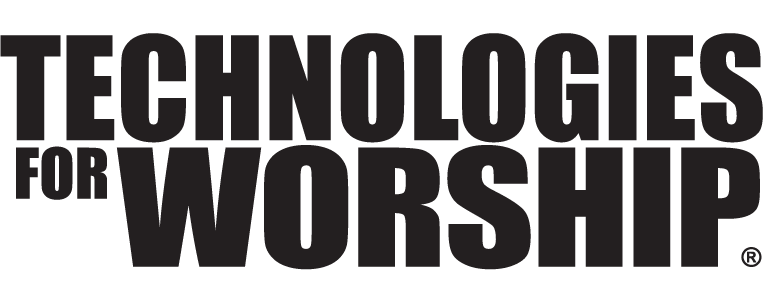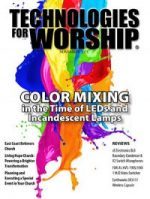Macromedia Flash for Church
In our first installment, we discovered some of the uses for media produced in Flash, including web, kiosks, CD-ROM, and presentation.
So you’re going on vacation and decide you’ll worship at a local church. When you arrive at this church you see a kiosk in the lobby. It’s just a computer, really, but by clicking on your age range, a list of appropriate classes appears with what they are studying this week. You click on your choice and a map is drawn to show you how to get there, with the choice to print the map. Next to the kiosk is a rack with visitor’s packets. Included, you see a CD-ROM that includes ministry information, a virtual tour of the facility, schedules of services and pictures of the staff that include voice greetings. You can even link to their website from the CD or send them email.
During Sunday School, the teacher uses a map of Paul’s third missionary journey on a large monitor. As the story unfolds in Acts, a line traces the route on the map. As the mouse is rolled over a city, information on that city is shown on the map. If the city is clicked, the map zooms closer to the city and shows current pictures of the site. Buttons allow navigation to more information on history, economy and current archeological information of that city.
You move on to the worship service, and during the sermon, the pastor uses the projector to show a drawing of the temple in Jerusalem. Using a wireless mouse to control the cursor, items in the Temple are highlighted and zoomed closer showing dimensions and Scripture references. Is this the ultimate techno-church, or just one that uses today’s tools to maximize the sharing of information?
Did you ever wish for a simple to use tool for doing high tech multimedia development of interactive material like these? Well maybe you haven’t thought about it all in one breath like that, but such a tool exists and is becoming so popular, that there are conferences for users worldwide! That tool (surprise!) is Macromedia Flash.
Flash is an amazing, yet simple to learn program that even non-programmers can use to create content for all the uses mentioned above and many others that we’ll delve into in this multi-part series.
So, what is Flash?
Flash is a program that creates content, much like a word processor, with a difference. A word processor takes input from a keyboard in the form of letters and creates a document that you can see on the screen or print to a piece of paper. Flash uses words, too, but can also use pictures and sounds. But if that is all it could do, it would be video. The big difference is INTERACTIVITY! With Flash, the user can choose where to go and what to do, giving them control over what happens next.
How Does it work?
Anything visible in Flash can be a hotspot. That means that any picture, graphic element, or text can be a button to perform a task or to navigate to somewhere new. Flash has built in graphics tools to help create elements or you can import any graphics format. Picture links on a website, but more flexible, and you start to get a picture of Flash’s potential.
Now, don’t get me wrong; Flash in the hands of an amateur cannot match the power of its use by trained professionals, but just because you don’t drive a Formula 1 car doesn’t mean you can’t drive!
Why do I care?
Flash has some definite advantages over other multimedia products. It produces very small files, so that you may be able to email them or distribute on floppy disks. And because it is easy to learn, Flash can be used by non-programmers and programmers alike. There are excellent training materials that come with the program and more that are widely available to fit any experience level, so you need not be intimidated when it comes to using Flash for your projects.
What are some examples of Flash at work?
To give you an idea of the diversity of Flash uses, here are a few of the Christian websites featuring Flash content:
www.nylc.net
www.kids4truth.com
www.christianflash.com
www.hcctx.org
www.nulife.org/flash.html
www.briarcrest.com
www.opengateministries.org/site_intro.html
Check them out! We’ll explore how to produce things in Macromedia Flash in our next installment.. In this article, we’ll explore some of the tools that you use within Flash to build a file and some of the attributes that make Flash so popular.
The first thing we need to know about a Flash file is that it is called a movie. It is based on a timeline (see Figure 1). This timeline is like a pad of paper, with each page containing text or graphics. You can turn each page slowly or quickly. This is the “frame rate” of the Flash movie. You set the frame rate yourself and the computer playing the movie will do the best it can to play it at that rate.
In its simplest form, a Flash movie acts like a flip-book with slightly different images on each page that, when viewed sequentially, animates. For example, let’s say you have a circle at the far-left side of the first page. On page two, you move it a little to the right, farther on page three, and so forth until, after thirty frames, your circle is at the far right edge of the page. Viewed frame by frame, you’ll see each step of the process. Viewing all thirty frames in one second (a frame rate of thirty frames per second) the circle will appear to move across the page. Voila! Animation!
Flash includes common tools for drawing and painting simple shapes and lines (see figure 2). It also has a text tool and a pen tool for creating more complicated lines called Bezier curves.
One of the great advantages of Flash movies is their small size. This is accomplished in a number of ways, but the main one is that the graphics are vector based. Most graphics programs use bitmaps; really a map of each bit or “picture element” (shortened to the name “pixel”). To draw a bitmapped line, you need to store the location of hundreds, if not thousands, of pixels, even if its just one color and goes in a straight line. Vector graphics save space by just storing the start and end points of the line along with the color and thickness. (See Figure 3) Flash is able to draw that line on the fly, resulting in great savings in file size. Not only are the files smaller, but they are higher quality when enlarged.
Flash has the ability to change a bitmapped graphic into vectors by importing GIF, PNG, JPEG, PICT and BMP file formats, then “tracing” the bitmap. However, you’ll probably want to keep complicated images, such as photos, as bitmaps because if they are turned into vectors, they take on a posterized, stepped look. Logos, buttons and other simple graphics can be kept as vectors.
Another size and time saving feature is the use of Symbols. Any element that will be reused can be turned into a Symbol and then used as many times as you want, without increasing the file size. This is perfect for things like buttons, that all look and react the same, but point to different frames in the Flash movie.
In our next installment, we’ll build a basic animation with playback controls to learn how to incorporate both cell animation techniques and interactivity into Flash movies. You’ll find the samples talked about in these articles at www.prologue.cc under the heading “Magazine Articles”.·