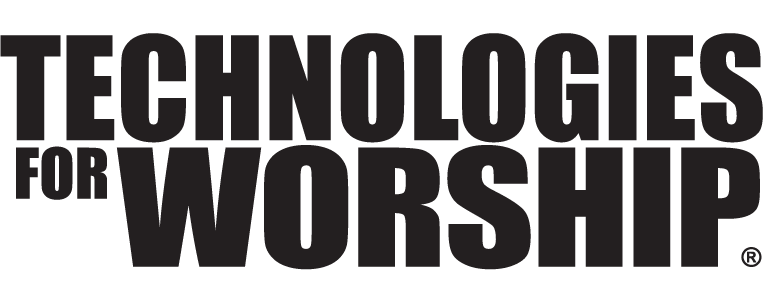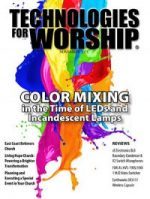"Live" Presentation Software Tips: Technology And Techniques
The goal is to make the most impacting impression on congregants as possible, using visual art to create a mood.
However that mood can be easily broken if you’re not careful.
Jay Delp teaches us some simple rules to follow when using Presentation Software in a live worship environment.
When it comes to seamless media ministry presentation and projection it’s often the “little things” that can mean the difference between leading people towards worship or leading them away from worship (i.e. distractions, interruptions, glitches, etc.). It’s important that those of us operating technology in “live” ministry settings such as worship services, concerts, special events, and every other type of ministry event or service, be in touch with and on top of the multitude of small details which separate good use of media from great use of media in ministry. We all need to be reminded from time to time that the technology itself is only as effective as those using it. Worship presentation software is no exception.
Despite how comprehensive, streamlined, feature-rich and “worship friendly” the current crop of worship presentation software solutions are, we have all experienced (caused?!) Worship interruption due to someone (someone else, not you of course!) Overlooking some “minor” detail in their presentation software technology, technique and/or training. Following are some of those “minor details” which, if neglected, overlooked or discounted during “live” ministry services/events, could mean the difference between seamless worship or worship that simply “seems less”. Note: all of these tips and tricks are “software specific” meaning they apply regardless of the specific presentation software you are currently using.
TECHNOLOGY
1. Turn off, disengage, halt, shut down, stop and totally disable any and every anti-virus software program installed on the computer running your presentation software. Nothing hogs system resources and slows computer performance more than a resource-hungry antivirus scan and, if activated/open, will be sure to scan during your service. Do not even allow this possibility.
2. Ditto (totally turn off, deselect, disable) for Windows Auto Updates and every other software “auto update” on the planet.
In Windows XP SP3 right click “My Computer and select “Properties”.
Select the “Automatic Updates” tab and check the option “Turn off Automatic Updates”.
In Windows 7 go to “Start”, “Control Panel” and select “System and Security”.
Select “Turn Automatic Updating On or Off” under the “System and Security” heading.
There are four options under the “Important Updates” drop down menu. Select “Never check for updates (not recommended)”. Strongly recommended!
Then update your OS “offline” (i.e. after the service has ended).
3. Set your computer desktop background to “Black”. No family pictures. No personal photos. No baby/kids pictures. No Windows or Apple/MAC logos.
Black. In XP SP3 right click on your desktop, select “Properties”. Select the “Desktop” tab and under “Background” select “None” (top of the list). Under the “Color” dropdown swatch select black. Select ok. In Windows 7 right click on your desktop and select “Personalize”. Select “Desktop Background” then “Solid Colors” under the “Picture Location” drop down menu. You know What color to click next! On MAC OS X select “System Preferences” under the Apple menu. Select “Desktop & Screen Saver” under the “Personal” options. Select “Solid Colors”. Since there is no black option go for dark grey.
4. No screensaver. Always. Forever. Eternally. Until Jesus comes back. Turn it off. If you know how to change your desktop background you will have no trouble finding the screen saver settings options. Your two favorite words will be “None” and “Never”.
5. Turn off “Turn off the Display/Monitor”. It’s a big turn off in worship. Sorry, I couldn’t resist. For XP these setting options are under “Power” or “Power Management” with your screen saver options. For MAC OS X look for “Energy Saver” under the “Hardware” options of your System Preferences. Your favorite word here is “Never”.
6. Shutdown any and all unnecessary processes and programs running in the background including any fancy schmancy operating system graphics, animations, and display settings (Vista Aero!).
7. Buy more RAM! Too much RAM is never enough.
8. Keep your computer mouse pointer off the projection screen. Yes, we all lose track of that mouse pointer from time to time while in the dual-display mode but make that the rare exception. Control your church mouse!
TECHNIQUES
1. Smoothly fade all media audio playback even if the source has abrupt audio levels such as when playing a movie clip from the middle of a scene. All audio playback for your sanctuary, regardless of its source (computer, DVD player, web, etc.) should be fed through your primary audio console which has a multitude of FADERS. Use them. No abrupt, harsh, and otherwise startling audio cues.
2. Downsize those high-resolution pictures. Unless you are projecting in HD (97% of you are not) please downsize your graphics/pics to at or close to your projector resolution (1024 x 768 for example). Anything more is of no benefit and simply bogs down your presentation and wastes hard drive space.
3. Be sure your song lyric slides are on the screen at least 2 seconds before people need to sing them. Most ministries figured this out in the late 1900’s but those teenagers coming on board in media ministry need to be trained to do this! Presentation software 101.
4. No presentations running from fl ash drives or discs. Ever.
Copy the presentation and it’s media to the computers internal (or external) hard drive and use the data CDR, data DVD or fl ash drive as your back up copy and disconnect from the computer way before the call to worship.
5. Use the “notes/comments” feature of your presentation software to give all the information the “trigger person” needs to run the presentation seamlessly and confidently.
Assume nothing.
6. Learn the top 10 keyboard shortcuts for your software.
Especially for those “panic buttons” (clear text, clear background, clear all, stop audio, stop all, etc.). No panic required.
7. Close all unnecessary software control panel windows, features, or panels. Some of these may be very helpful when preparing or building your presentation but may only serve to clutter and confuse your or someone else while presenting. Simple and uncluttered is good.
8. Know your “pastoral preaching projection permissions”.
If the pastor spontaneously references or quotes a scripture passage not included his prepared message or your prepared presentation do you have “permission” to “go get it” (quickly please!) And project it immediately?
Ditto for the worship leader’s song leading! What about spontaneous use of pictures and graphics? This kind of on-the-fly projection requires both a clear understanding (trust) between the preacher and the presentation software operator and a certain level of skill. Know thyself may be wise philosophy. Know thy software is the relevant maxim here.
9. And speaking of knowing your software, here’s an eternal presentation software principle…NEVER click on anything unless you are absolutely certain of the result! A “live” worship service is definitely NOT the time for I-wonderwhat- will-happen-if-I-click-this-little-icon experimentation.
10. Find out what video formats (.wmv? .mov? .mp4? .mpg?) And the format specifications (resolution, frame rate, compression settings, etc.) your particular presentation software loves to playback and prepare your videos in that format. Most of what you need to know can be found on the presentation software’s web site.
11. And finally… keep your presentation software up to date (but you already knew that).
With major upgrades released in 2010 for each of the primary worship presentation programs this is a very exciting time to take your media ministry to the next level of effectiveness. But it’s your own attention to detail, in both your technology and technique, which can turn good presentation into great presentation.
Be great.