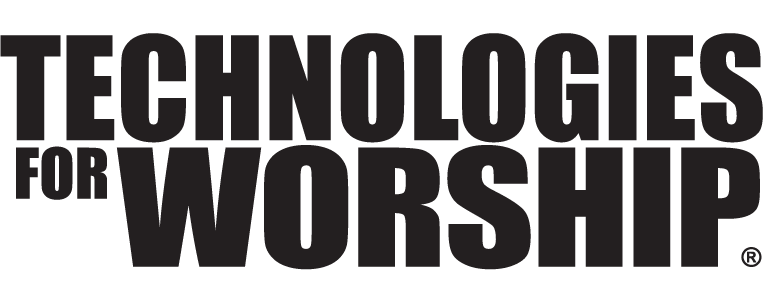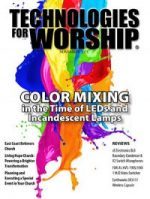You Can Webcast
by Aaron Pratt
The project seemed daunting: The leadership of 13 congregations, spread across the metro area and in to the southern part of the state, needed ongoing training. But the long (and expensive) drives to meet together were just one more thing to shoehorn in to the busy schedule of a lay leadership that had full time jobs, families, and community obligations. My task was to unite them through technology – and give them the opportunity to be trained in their ministry and refreshed by the word.
The headquarters of the church had developed their own solution: A box that plugged in and found an internet server on its own, shortcutting a need for the local regional leadership to find hosting services and someone with the time to configure technical hardware and software. But the solution fell far short; they skimped on the cabling and connections, built no monitoring capability in, and left us with severe but nearly un-diagnosable and irregular dropouts in the signal. The first attempt to use the system in a real setting resulted in the church secretary standing on a table holding their cell phone up to a speaker, while a local leader on the receiving end held their speaker phone up to a microphone. The second run went better, but only after my wife and I spent four hours of setting and resetting levels, running diagnostics, and jiggling cables.
There had to be a better way.
Choices
When I showed one of our technical guys a commercially available solution, he was convinced that he could easily (and inexpensively) build a similar solution. But I’ve learned not to use homebrew electronics in a live setting from exactly the sort of experience I’ve just shared.
Webcasting, at its simplest level, involves encoding video (taking it from the camera or board and digitizing it), and then getting it up to a video server for streaming or download from the web. Doing so gives you the ability to share your video with anyone that has a decent web connection – other locations, residences, schools, retirement facilities. It increases your reach.
The Outside Service Option
For a highly featured or custom solution, outside consulting might be the way to go. There are organizations that provide services specifically dedicated to helping churches webcast. This is a great idea for a church that is already taxing its resources producing the video and maintaining the AV system during events.
Hardware Options
For a technical organization that has resources to spare, there are a number of fully featured boxes out there that give you lots of options. Digital Rapids makes one with lots of bells and whistles and a fancy screen to manage it. Another, the Niagara, has a little less interface but just as many options in terms of input and output flavors. A third option – and this one right in the middle of the road – is available from Tech Werks called EZ Caster. I tested this one in my office and found it to be about the right speed for me.
In addition to the box with a simple-to-use touch screen for starting and stopping the webcasting process and managing the few details, Tech Werks offers a variety of hosting packages. For a modest monthly fee, you get a certain number of hours of hosted and streamed video. When you get the box and plug it in, you don’t have to configure a server to host the video – it goes out and finds it all by itself. That makes it a fairly complete solution; all you have to do is plug in the network cable to give it internet access, and plug in your camera.
I used my Sony TRV-250 camera – it’s a few years old, but gives a decent quality picture and audio, and it’s pretty standard in terms of video cameras for home use. It comes with a cable that converts its 1/8” A/V output to RCA, and those plug right in to the three (Left Audio, Right Audio, Video) RCA jacks on the box. As soon as the camera is on, you can see the picture on the EZ Caster.
The EZ Caster’s initial screen gives you several large, simple buttons to choose what you would like to do. The ‘Stream’ (for live webcast) and ‘Record’ (for archival for future viewing) buttons toggle on and off so that you can do one or the other or both. Start and Stop are exactly that. And when you push the ‘Stop’ button, the machine invites you to auto-publish right away, and you can tell it yes or no.
As soon as I ‘Auto Published’ my first video, I got an e-mail from the Tech Werks server telling me that the video was available, with a customized link. I clicked; Windows Media Player opened, and it played. There I was, staring at myself on the screen, remembering why I prefer to be behind the camera. I forwarded the link to my colleagues to share. It couldn’t be simpler.
Configuration
The time between opening the box and receiving my first video in my e-mail was under twenty minutes. (I didn’t have much to say, so it was a short video…) The only tricks to configuration are having a network cable available (at my church this meant splitting the line out of the Clerk’s office and having it installed in the wall of the chapel), and having the right audio/video connectors to get from your camera to the RCA inputs (a BNC adaptor is included in the box, plan ahead if you’re not using the most basic connections).
If you don’t have DHCP (that’s where your network automatically gives devices an IP address, and its pretty standard in most network environments today), you’ll need to pop in to the Network configuration screen and enter your IP address, Gateway, DNS server, etc. Your network admin can provide it if you don’t already have it.
Everything is configured through the touch screen, and all of those advanced settings are neatly organized – it’s not like a traditional configuration where you’re digging through nested layers of pop up screens and trying to remember where the button to toggle off XYZ is.
Conclusion
If you’ve already got video but you need to get it up on the web, EZ Caster is exactly what its name claims to be. Even if you don’t have video capacity in your church now, and you want to do simple video using a home camera, you don’t have far to go. You’ll want to get your audio out of the sound reinforcement system instead of the camera, since the speaker will not likely be close enough to the camera for a good signal, but you should be able to get a respectable webcast even using home equipment.
Expect a few enhancements for this device in the future. Tech Werks is working on adding HDMI and SDI inputs, and the EZ Caster will be upgradeable (by download) to support QuickTime and other formats. I pushed them for a Solid State (Flash) hard drive as well, and they said they can do it if we want to pay a little extra for it.
Of course, all of these enhancements will come with a cost, but they may be worth a few extra bucks, especially with the unit already competitively priced at the $2k level (competitive units were in the $6k-$11k level, and you have to go find your own host). Hosting plans vary based on how much video you plan to stream or store. And Tech Werks is developing more options based on usage so that any church can find a plan that will fit their need.
Aaron Pratt is a husband and father of seven. He has served for many years as a volunteer in his church in music, finance, and outreach. He is the Director of Marketing for Microboards Technology, where he has been employed for the past ten years.