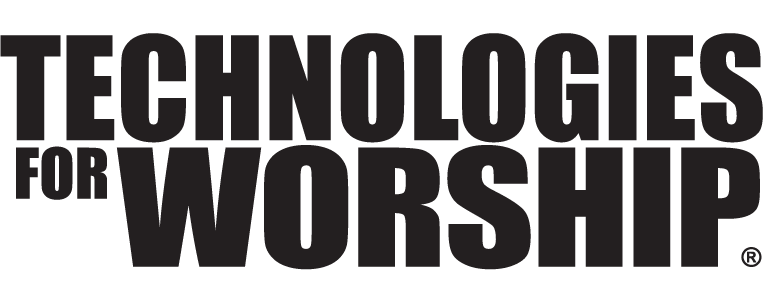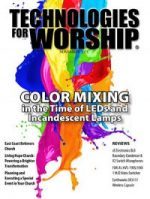Video Post-Production and Delivery: Part 2
by John Chevalier
 Just recently, we began a three part series about producing a video of your worship service for Video-On Demand (VOD). There are many ways to use video content, however, for the sake of this segment; we are going focus on editing the service. Last month we stated that there are three basic ways to record the service. Those are shooting with a single camera, with multiple cameras and also recording off of a video switch. Whichever you use will affect how you edit.
Just recently, we began a three part series about producing a video of your worship service for Video-On Demand (VOD). There are many ways to use video content, however, for the sake of this segment; we are going focus on editing the service. Last month we stated that there are three basic ways to record the service. Those are shooting with a single camera, with multiple cameras and also recording off of a video switch. Whichever you use will affect how you edit.
Single Camera Shoot
This is not the best way to record since you’ll typically have a lot of zooming and panning in your footage. You also have no additional footage to use if you have a missed shot, or the speaker leaves the frame, etc. However, there are things that you can do here to fix a single camera shoot. So let’s talk about workflow.
After importing your footage into your software, and in most cases you’ll only have one clip; bring that clip into the time line and start by trimming off any excess footage that you have at the beginning and end. Then watch the complete video (I do this at 2x speed to save time) and mark any parts of the clip that need attention. Since you probably don’t want to edit out any content, you’re looking for things like camera shake, out of focus shots, speaker walks out of the frame, etc. In many cases you’re stuck with what you have, that is unless your pastor uses a slide presentation. I am a huge fan of importing the slides into the video. This gives a little more life to the project and allows you to have a tool to “cover up” any bad shots that you might have.
At this point I start by using the slides to cover up anything that I think needs fixing by placing the slide images on a track above the main video, or with a connected clip, depending upon the software that you are using. Make sure the slide is up there long enough for the viewer to read it and not just long enough to cover the section you’re hiding.
Next, I go through and add in slides that are a part of the message. With a single camera video, if you can see the screen, it makes the most sense to bring in the slide as soon as the screen changes, if you can’t see the screen just place the slide where it makes the most sense. In most cases you’ll find that the slides are not the same dimensions as the video. I bring in a blank slate to place in-between the video and the slide. Make the slate the same color as the slide background, and you’re done.
Now add in your finishing touches. Place your introduction at the head of the timeline. I like to use the opening slide from the presentation with some musical underscore. Place any end credits that are needed and you’re ready to export.
Multi-Camera Shoot
Having footage from several different cameras to work with gives you the most flexibility. You’ll get the best quality here, as you have many editing options, however it’s certainly the most time and skill intensive when it comes to the editing process. There are two ways to process this footage. First is manually synchronizing all of your clips and choosing which shots to use on the fly, and second is using the multi-cam feature in your software, assuming you’re editing on a professional platform that has this feature.
If you’re doing this manually, the first step is to synchronize all camera footage before you begin. I do this using the audio waveforms so that my audio track is lined up perfectly. At that point I choose which camera had the best audio and shut off the audio on the other two tracks. Now begins the time consuming process of choosing what camera angles to use and when to cut to them. I always start with the main shot, normally a pullout of the platform, as my main video. This one never gets cut. From here it’s a matter of decision making of when and where you want to switch to another camera. If you’re new to this, I suggest watching a couple of services on Television to see how the pros to it. But I do want to stress that, unless you have limitless time, keep your other angles real simple and only switch when you feel the need.
The second way is using the multi-cam tool in the software. As far as the “How-To’s” for multi-cam, there are a ton of helpful training tools and YouTube video’s out there. The multi-cam tool allows you to synchronize several clips into one, and then utilizing a multi-screen window plays the clip and allows you to click on the camera you want, much like live video switching. Once you stop the playback, the software automatically put in all the cuts. Now each angle is a different clip in the timeline. The beauty of this is that, unlike a live switch, you can go back when you are done, change angles, or the clip duration very easily. Once you’re happy with your edit add intro, credits, and possible slide inserts and your done.
Recording from a Video Switch
When using a live video switch you are sourcing from multiple cameras, however you are only recording from whatever camera is live at the moment. You are switching cameras, much like how I described the multi-cam edit, however, since you are switching live, there is really no additional editing needed, unless you choose to import slides. Your edit will consist of bringing in the footage reviewing it, syncing slides and audio as needed, title screen, titles, credits and you’re done. One thing that I do when using a switch is to keep a card and/or tape in each camera and having it recording. This way, if anything goes wrong I can easily import the footage from the camera that I want and use it to cover up anything I don’t like. This is a good practice as it’s always the best to have a backup plan.
A Quick Word About Audio
Rule one… Bad audio will kill good video every time! So with that said, I always try to get a good audio recording of the service from our sound folks. It will take a little bit of additional synchronizing, but the results are way worth the time.
No matter how you are setup for post-production, start with what you have and grow into your next step. If you don’t have professional level equipment or software, do the best with what you have. I am a firm believer that resources flow to good ideas and good quality work. And, after all, we have the best message in the world and I trust your efforts will bring fruit to the Kingdom.
Next up: Video Storage and Delivery