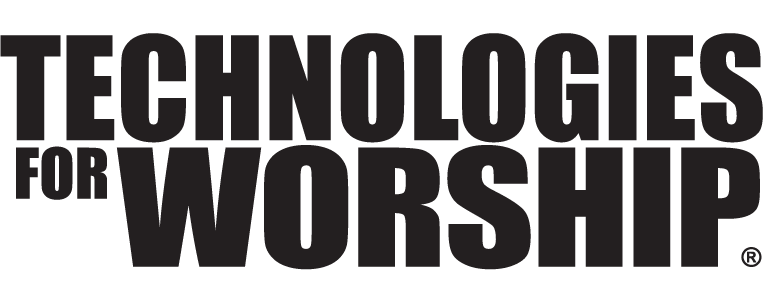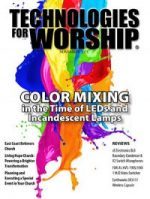Simple Ingredients for Digital Cooking
One of the things I enjoy most is having folks gather around my laptop computer to show them how easy it is to edit audio and video. I also like to show them how I can sprinkle in some special effects, and in essence, perform a few “miracles” along the way. In other words, I like to make “lame” audio into something that makes people stand up and open their eyes, by incorporating breath-taking video and amazing computer “wizardry”.
Our goal in hovering around my laptop for this brief moment, however, is simple. I want to share the essentials that are needed to prepare a feast of sight and sound, and show how, with a few “baker’s secrets”, people can squash that learning curve like a rolling pin on biscuit dough. And finally, I want to demonstrate how audio-video editing software tools are intertwined so much now that they are considered as closely related as, shall we say, macaroni and cheese. So let’s head to our digital audio and video “kitchen”, gather around and cook up a tasty treat.
The Essentials
When I was teaching at an Inspiration Conference session a few years back, I was asked, “Do I need a Mac to edit audio and video?” My answer was: “Absolutely not.” Personally, I’ve used an Apple Computer for the better part of 17 years. However I have also used Windows, and both platforms, in my opinion, are equally as impressive.
Currently, Windows machines are the most common on church campuses, so that’s what we’ll focus on in this article. Keep in mind though, that some “ingredients” are essential no matter what platform you use. For example, you’ll need to have the fastest computer processor that you can afford, preferably a 1.2 Gigahertz machine or perhaps even speedier.
Secondly, you’ll need plenty of RAM. One gigabyte or more of RAM would be ideal, but usually 256 megabytes will do. Think of RAM as the straw in a banana milkshake. If your RAM capacity – your digital straw – is not big enough, some data “chunks” are going to get “stuck” and show up as lost or dropped (skipped) video frames, sluggish screens or the worst- software crashes.
Another essential ingredient is hard drive space. An hour-long video will consume around 14 gigabytes of HD real estate. One of the greatest limitations with my laptop is that it only has a 40 gigabyte hard drive. For that reason, I’ve invested in an external 200 gigabyte FireWire hard drive. However, even with FireWire (the fastest data transfer possible at the present time), I still lose video frames in capturing to an external drive. Therefore, I use the external drive to store my digital assets and finished products and I capture straight from the camera to the computer.
Also, it is paramount that the hard drive you capture to or play from is rated at 7200 RPM (fast). Many computers now have native FireWire capabilities. One of the best purchases I’ve made has been a FireWire card that I insert into the PCI slot of my laptop. With the card, made by Belkin, which I picked up at Best Buy for 50 bucks, I now have three FireWire ports that use the larger FireWire connectors. I find that those tiny FireWire cable ends disconnect way too easily from the computer if you happen to move it at all.
Moving on, it is my opinion that Windows XP is essential. While earlier Windows versions will accommodate audio and video to some degree, I’ve been very pleased with the ability and stability of Windows XP and how easy it is for me, a “non-techy” to “check under the hood” if necessary.
If you have a FireWire-capable camera, getting video to your computer is simple. Just plug one end of the cable into the FireWire port of your digital video camera, and the other end into the FireWire port of your computer. and press “capture” in your video software, which should have already installed all the necessary drivers. If you’re trying to import VHS footage or another analog format, you’ll need an analog to digital converter such as a Dazzle that has RCA inputs on one side of the converter box (camera out) and a FireWire output (to the computer) on the other.
Here my friends, is my tip of tips. DEFRAG! That is, make sure you optimize your hard drive every single time you plan to edit audio and video. If you choose not to de-fragment, it will be the same as pouring dough into your baking pan before you spray it with PAM. Optimizing ensures that there is a clean slate of hard drive space. If you don’t defrag, you will see your video jumping around and you’ll hear your audio “snap, crackle and pop”. The only way to get out of this quagmire will be to start from scratch and DEFRAG!
A Baker’s Secret
I like to watch cooking shows on television because I’m always looking for the secrets from the pro’s. Let me tell you, when it comes to audio, video and even desktop publishing software, I’ve found it! The secret is in a lineup of DVD tutorials from a company called Total Training. In my opinion, if you’re going to use Adobe’s Video Collection, the time, headaches and re-do’s you’ll avoid will justify every cent of the purchase price – which is very reasonable, in my opinion. Adobe includes a free Total Training DVD with their audio and video software.
As you know, most multimedia team members for ministry are volunteers. Church training budgets are so tight (or non-existent), and there’s a great deal of staff turnover. For all of those reasons and more, training that is within arm’s reach, at any moment, is absolutely vital. This DVD training is the ticket.
Total Training’s DVDs often use the creative minds of the people who invented and developed the software to show you how to use it. Because of this training, without reading the first line of a user manual (yes, Adobe still includes a paper manual), I was able to “crank up” Adobe Premiere Pro 1.5 and edit a 10 minute promotional video for church – under deadline – in record time!
I would even suggest buying the training before the software. First, if I wasn’t a believer in what audio-video editing software can do, Total Training would make me a believer in no time flat. Secondly, I’d have a “head start” before the software arrived.
One of my highest criteria for choosing audio-video software is that it must be intuitive. Simply, I want to be able to use it without reading a three-inch thick manual. While Adobe is extremely intuitive with its Video Collection, you’ll find Total Training provides a lot of jaw-dropping moments, particularly with training for “deep water” applications such as After Effects (Adobe’s special effects software), which in my opinion is not all that intuitive right out of the box, but boy howdy, it is incredible, after you see the secrets of the Total Training pros.
Culinary Combos
It’s always amazed me, whether it was a desktop publishing or video editing project that I was working on, that one piece of software couldn’t ever “do it all”. Usually, there was some hair-pulling hang up that made one piece of software fight with another. Adobe has adopted a verse out of Romans and has made all of its video, audio and photographic solutions “work together for the good”. Come a little closer, I’ll give you some examples of what I mean.
– Audio problems from a concert video
Unfortunately, there was clipping (distortion) from a concert I videotaped because the volume of the instruments peaked several times without me catching them. Plus, during an announcer’s introduction, there was an unavoidable, very noticeable air conditioner roar. Left alone, it sounded bad.
The audio from the video, which I loaded in Premiere, opened seamlessly in Adobe Audition 1.5. The audio was easily fixable and it resulted in stunning sound. I opened the audio for the entire 25 minute video concert, selected the on-screen wave forms and ran some of my favorite processing. The clipping was restored, the air conditioner noise eliminated and the “ups and downs” of the audio were smoothed by running a normalization filter, which took only a few seconds. With Adobe’s integrated concept, fixing this audio was a super-easy job and required no major leaps.
– Re-framing interviews shot on a small background
Using the “amateurish” hand-held camera technique, I had shot some very nice testimonials in front of a small background. However, despite striving for perfectionism, in a few places, I didn’t frame up well, and much to my dismay, the wall – not the background – could be seen. Using Premiere, for the “mis-framed” part of the video clip, I simply applied a filter, slid a lever and “pulled” the camera in tighter to the subject. Nobody knew that I missed! Plus I used this same filter to zoom in for a quick “snap shot” of the subject’s mouth and lips a few times. Very nice effect.
– Need for a stained-glass effect for the ending of a video
This is easily done. I selected the clip that was going to be my freeze-frame ending. Without leaving Premiere, I open the clip in Photoshop CS, applied a stain glass filter to that clip, and in so doing, the clip was altered as I wanted it in Premiere Pro. Then I dissolved from the ending frame of my actor portraying an Angel into the stain glass freeze-frame of the Angel. Seamlessly. Effortlessly. Beautiful.
– Superior graphics ability
I had captured video of a nice, beautiful moon at dusk, with a few oak trees peering into the frame. I stopped the video on that clip, called up Premiere’s title creator, which is really simple to use. I spelled out D-NOW (for Discipleship Now), deleted, but left space for the “O” and positioned the graphic in the moon clip so that the moon became the “O” when the graphic was faded in. Perfect positioning, and I never left Premiere to create the title. Excellent results.
– DVD creation without a lot of hassle
Once I created my video, with a few clicks of the mouse, I created chapter markers for my DVD in Premiere. Then I took the video into to Encore 1.5 (the Adobe DVD software) and easily built my DVD, with chapter markers perfectly intact. I tweaked the included DVD background and buttons using Photoshop CS without ever leaving Encore.
– Green screen “magic”
While Premiere can handle compositing, Adobe After Effects can lend the “magic” of keying a background and replacing it with an image of choice. I edited “on the fly” in Photoshop CS and I easily imported title animation provided by After Effects into the video application.
In summation, Betty Crocker isn’t the only one these days serving up a “meal in a box”. If you want to produce professional audio and video, you now know my secrets. Keep in mind, you’ve only experienced the appetizer. You will be even more amazed when you see all that today’s new, creative software and training can do you for you.
I have used these programs as examples because they are the ingredients which I use, and that I am most familiar with. If you’ve got software that you’d like to see sampled in another taste test, (Mac or PC ovens) please send me your recipes, indicating which ingredients you’d like to use, and we can continue to create together!
Bon appetit!