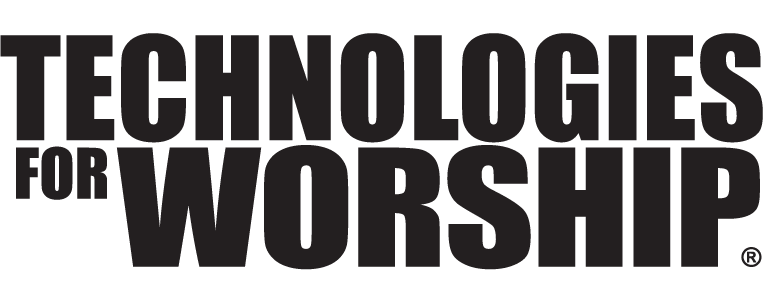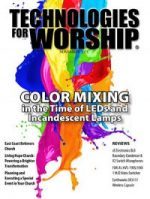Live Mixing in the Digital Domain
Live mixing on a small format digital mixer – what a scary thought at first glance. But what is different about it? All the same tools from the analog world are there: routing, gain setting and equalization. Then DSP and memory are added to make life easier – maybe this is doable.
On the down side, there are gain structure issues to deal with, since input/output connections are still made analog, mostly. Won’t that +4/-10 thing ever go away?
The stickiest gain structure problem, processor inserting, does vanish because it is now digital with the DSP. Hallelujah!
Where is it best used? From the university of hard knocks, research, user comments, has shown them to be useful for the small church, arbitrarily defined as less than 200 seats, and the large church, again, arbitrarily defined as more than 1200 seats. The small church, maybe still renting space in a shopping center, just has a few mics and no operator that can mix audio at all. So, the pastor wants a good, easy to operate mixer, with very few buttons and knobs, which will grow with the church.
The large church already has a large format analog mixer with a good operator. The issue there is that special music (concerts or Christmas and Easter pageants) is now so complicated that the operator needs automation help for choir or orchestra or wireless mic submixes during these events.
Where should it be avoided? From the same previous research institution, the mid-size church does not do very well with the small format digital mixer. That church needs a traditional analog device. More inputs, and usually more buses, are needed than are available on the digital units.
How hard is it to actually mix on a digital mixer? Push up a mic channel fader and the master fader and audio is up for that mic. That’s as easy as anything that is out there.
Now it gets more interesting. To pan the channel, touch the select button for the channel, then adjust the pan knob to the right of the display. The display shows the setting.
To equalize, touch the select button for the channel, then adjust the frequency and gain knobs to the right of the display for each of the four bands. The display shows the setting. If you are unsure of where to set the equalization, call up an equalization library pre-set for the channel and go from there. Pro level equalization work from church volunteers; problems with over equalizing just went away.
So now, a compressor is needed for the mic input. First, touch the select button for the channel then touch the dynamics button to the left of the display. If you don’t see the dynamics library pre-sets, touch the dynamics button again and recall the type of processor needed. Touch the dynamics button again and make parameter adjustments as required. The display shows the setting.
And now a delay is needed for another input. First, touch the select button for the channel; then touch the delay button to the left of the display. If you are don’t see the delay settings for that channel, touch the delay button again. Turn on the delay with the enter button and use the parameter wheel to set the delay time. Move the cursor in the screen with the four cursor keys near the wheel.
How much DSP power is available? For each input channel, repeat each setting step for pan, equalization, delay and dynamics. All can be on with different parameters for each channel.
So now, a few monitor mixes could be useful. First, touch the aux1 button to the left of the display – watch out for the servomotor driven faders. Set up the first monitor mix as needed and use the stereo master fader for the aux master. Now repeat for each of the other three aux buttons – four monitor mixes total.
And now, a little reverb, to sweeten the mix for a dry room, would be handy. First, touch the effects1 button to left of the display – watch out for the servomotor driven faders. Set up the first effects mix as needed and use the stereo master fader for the effects master. Now repeat for the other effect button – two effects mixes total. To recall a reverb or another effects program, touch the effects button again for the effects library. The reverbs are returned to the mix through separate dedicated inputs so the relative wet and dry mix is easily controlled.
So the perfect mix is finally finished, how can it be saved and used as necessary? Scene memory is useful for this purpose. Any parameter that can be adjusted on the mixer, except for mic preamp gain and attenuation, can be stored in a scene memory. That memory can then be recalled as required. Usually, a good number of scenes, 100 or more, can be stored at one time. A fade time can be set to control fader movement during scene recall.
So, that’s it. It is different. A new thought process has to be learned. There is usually an intermediate step that is necessary, but it ends up operating just as fast as analog with many capabilities analog cannot match – even with an unlimited budget.