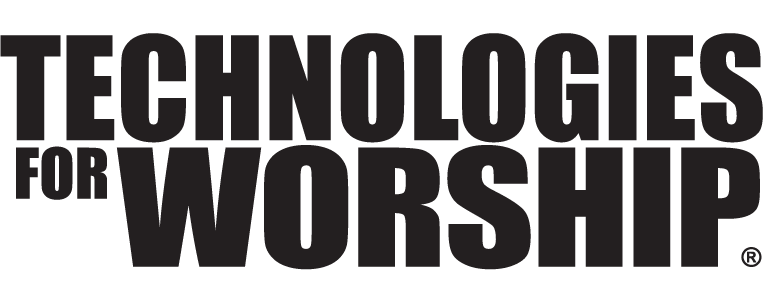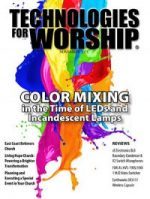Graphics Creation Tips (From the Real World)
ChurchMedia.net (CMN) has an online community with over 6000 members. I am Tim Eason and I run CMN. When I was asked to write an article about the process of creating graphics, I was inspired to ask members of the CMN Community to contribute from their points of view. Four CMN members have written their tips from real-world experiences working in churches. Although we can not cover every aspect of graphics creation in one article, I am sure you will find it interesting to hear perspectives from Media Ministers from all over the United States.
A Prepared Pastor Makes Media Creation Easier and More Effective
Sue Ewing — Community Bible Fellowship, Aledo, IL
Creating images to enhance worship, praise and sermons can be both very rewarding and very frustrating. Often you will have only the sermon title, a Scripture passage and a topic, which may only consist of one word. A pastor can take a Scripture in many directions. The person creating the graphics may have no idea what the pastor has in mind about the application of the Scripture or topic. This problem is compounded because the information for the sermon often comes on Saturday, leaving little time to devote to prayer and meditation before creating the media. Working out the design and the actual work involved in creating graphics can be very time intensive.
In an ideal situation, your pastor will plan ahead and have the basics of his/her sermon outlines several weeks or months in advance. Because that information would be available as it is developed, you would have a great advantage in the creative department. This would also give you an opportunity to clarify with the pastor as to which direction the sermon will take. This would allow you the time needed to develop ideas for complete sets of images around the theme for that week. In addition you could show your work to the pastor to see if your media will enhance the ideas that he/she is trying to get across, giving you time to make any adjustments that you both feel may be needed.
Explain to your pastor that the goal of the media images is to enhance the message that he/she is trying to communicate to the congregation. Stress that you are trying to support that communication and that supplying you with the needed information far in advance will enable you to put your talents to their best use. Explain that by giving you the time you need to create effective works, the pastor’s work will equally be enhanced. Ensure him/her that you are both heading toward the same goal; that of getting the message to the congregation in the most effective way. Emphasize that you want to be a strong and supportive team member and then the pastor will, hopefully, see the need to give you the theme information as soon as the ideas start to develop – maybe at least by Wednesday.
Brainstorm Before You Start Your Work
Matt Waller — Lewis Memorial Baptist Church, Huntington, WV
There is no doubt that presentations incorporating visuals yield greater retention from your audience. It seems to be standard to tote a carefully prepared PowerPoint presentation when seeking to really WOW potential customers or simply capture the attention of someone. While modern programs have been built to cater to the average Joe and can easily make a good impression for anyone with even a snippet of creative talent, many still fail to utilize the full potential of a carefully crafted graphical theme. Tying a relevant graphical theme to your service is a powerful way to take your visual communication to the next level.
The first step should be to brainstorm. If the resources are available, gather the opinions of 4-6 people. You yourself cannot get the most out of an idea. Your perspective is limited. By incorporating a small group, you gain a broad range of thought and experience. The idea needs to not only communicate what the service is about, but be simple enough to remember. Avoid superfluous elements. Remember the graphic designer’s motto: K.I.S.S. (Keep It Simple, Stupid!)
Once a direction has been established, sketch as many variations on the idea as you can. When you think you have reached your limit, sketch some more. Your first idea is almost never your best!
You also need to set some graphical standards for your presentation. Many fail to communicate well because the theme lacks cohesion. Keep elements consistent throughout the presentation. Colors and graphics should complement each other. When you put something into the project, make sure it has a purpose, otherwise it will distract!
Be a Planning Detective
David Welch — Southland Christian Church, Lexington, KY
Before I can plan out an image for a worship service or series, I try find out as much as possible about the main idea of the message. I want to know what it will really be about and not rely on the title alone. I’ve found that if I depend solely on a title, I’m asking for extra work down the road if my idea is completely different than the speaker’s expectations. I often will find the information that I need from the worship leader or pastor directly, though it can be gleaned from planning meetings or production notes that follow those meetings. After I have a good feel for what the speaker will deliver, I try to brainstorm what visual imagery will work best to support the whole service and tie into the message visually. That usually means that I will be creating 4 to 6 different images in a theme to fully support the service.
Putting it Together
With that idea in mind, I will look to see if there is an image set that is already available. All media does not have to be created in-house, especially if someone else has created a body of work that will fit our message well. During this time I will determine if I will be creating it from scratch. If I will be creating the image, I then look through my library of images, graphics and past works, and then search for additional content online. Often I can find a graphic element from a company such as Digital Juice to use as a base layer to build on. I have found that the Stock Exchange (www.sxc.hu) is a great resource for royalty free image content. You should be aware of the licensing for each image, as some creators do place usage restrictions on their uploaded content. Once the initial image collection is complete, I will then take those images into Adobe’s Photoshop to do the manipulation work. I have used other programs in the past, but find that Photoshop will not hinder my creative process where lesser programs might.
Save the Graphics for Multiple Uses
I prefer to create all my content and work within Photoshop’s native .psd format (which preserves all of the image layers) until I am ready for the final output. Once the image editing is complete, I will save a copy of the image into the multiple output resolutions needed for web, print, video, or multimedia presentation all from that one .psd file. Most often for video or presentation files, I will output the images into the .png format. I have really learned to love that format because of its quality, and its retention of the alpha channel information for transparency. This is crucial when working with more than one layer in both PowerPoint or a non-linear editing program such as Final Cut Pro.
Distortion Can Be a Good Thing!
Karen Anderson, Grace United Methodist Church, Jacksonville, IL
A great way to begin building a graphic or background is to start off with any type of photograph. When photos are in a digital format there are many ways to alter the images. Depending on the desired outcome, the edited photo could be completely indistinguishable from the original, such as a mosaic of pixel colors swirled together in a background, or you can choose to only perform some minor adjustments and use the picture in its original form. Manipulating photos with filters and other graphics tools can yield an endless variety of interesting designs.
Using a graphics editing program, an easy way to build a background is to begin with a digital photo of your choice that already has the colors you desire for your finished work. Then under the “Filters” menu, there is usually a setting called pixilate or distort. Choosing one of these will make your image almost indistinguishable from the original. Then start experimenting with different filters and settings until you reach your desired outcome. Edit > Undo (or Ctrl-Z) may become the most frequently used command as you try out different filters. Don’t be afraid to experiment with the different tools available in your program because all you have to do is click “undo” to fix what you have done. The undo button is your friend!
No Camera? No Problem!
If you do not have a camera, you may want to look for some stock images. There are many stock photo image web sites available. Some include www.gettyimages.com, www.istockphoto.com, www.sxc.hu, and the Media Xchange Center at ChurchMedia.net, www.churchmedia.net/MXC. Most stock photography is affordable and some is free. I was also able to find a royalty free photo clip art program at Best Buy called Hemera Photo Clip Art for only $20. It has proved indispensable when looking for a particular object. It is easy to do a keyword search based on what exactly you are looking for and paste it into your project. It is also possible to change colors of any of these objects by using the image hue and saturation controls. This is particularly useful when you need a picture of something in a particular color, but can’t find it.
Get Creative With Fonts!
Creative text fonts can really add to an image. One way to find interesting fonts is to do a search for “fonts” or “free fonts” on the Internet. In doing this once, I found my favorite font site, www.dafont.com. I am always able to find just what I need for a particular project there. It is an easy-to-search web site featuring fonts divided into categories pertaining to their possible use. These fonts are free for downloading as long as you are not using them commercially. If you will be using the font for a project that you will be selling, please read the user notes included with the download and click on “commercial use”. There will be instructions and prices to help you to figure out what you need to do depending on your use. Take some time and search around the Internet for other helpful font sites.
Choose a Program and Learn it Well!
The industry standard calls for Adobe Photoshop use, but there are several other graphic and image editing programs that are available on the market. Many are less expensive and perhaps even free and can do the same job for less. “Gimp” is a popular program available for free download at http://www.gimp.org. Some other less expensive options include Paint Shop Pro and Adobe Photoshop Elements 3.0. Photoshop Elements is a scaled down, affordable version of Photoshop that has many of the same features as its big brother.
I am an Adobe Photoshop user myself. I have had no formal training in graphic design or Photoshop. I have learned a great deal though experimentation. I may see something that I like in a magazine or on the Internet and then try to recreate it myself with my own style. This is a great way to teach yourself how to use a particular program. There are also several free tutorial web sites available on the Internet, some of which include http://www.webteknique.com or http://www.good-tutorials.com or http://www.freephotoshop.com and http://www.midnightoilproductions.net